Raster Layers
Contextual raster map layers
It can be hard to anticipate all the types of map layers that are useful for a particular riverscape. QRiS allows you to import your own raster layers to add context to your map. For example, you may have a vegetation raster, administrative boundary dataset etc that is useful for context, but doesn't perfectly fit one of other types of rasters that QRiS supports as surfaces.
QRiS makes a copy of the raster layer within the project folder structure.
Importing Raster Layers
right click on the Context folder within the QRiS project tree and choose Import Existing Context Raster. This will open a file browser window. Navigate to the raster layer you wish to import and click Open. A copy of the raster layer will be imported into the project and added to the map.
Edit Raster Properties
You can edit the properties of a raster layer by right clicking on the layer in the project tree and choosing Properties. This will open a window where you can edit the name and description.
Delete Raster Layers
You can delete a raster layer by right clicking on the layer in the project tree and choosing Delete. This will remove the layer from the project and delete the raster file from the project folder structure.