Riverscapes Viewer Integration
Data from Riverscapes projects can be directly imported to QRIS through the Riverscapes Viewer. This allows users to store a portion of a Riverscapes Project within their QRIS project. This is an easy way to get started on a project with relavant contextual data.
Downloading a Riverscapes Project
Projects can be downloaded from the Riverscapes Data Exchange. A brief overview can be found here. The easiest way to find find these projects is directly through QRIS. If you right-click the project folder there will be an option to Browse Data Exchange Projects. Clicking this will take you directly to the Data Exchange. The extents will match the extents of your screen in QRIS. The best way to make sure you are where you want to be is to load an AOI into your map and zoom to it prior to seaching the Data Exchange.
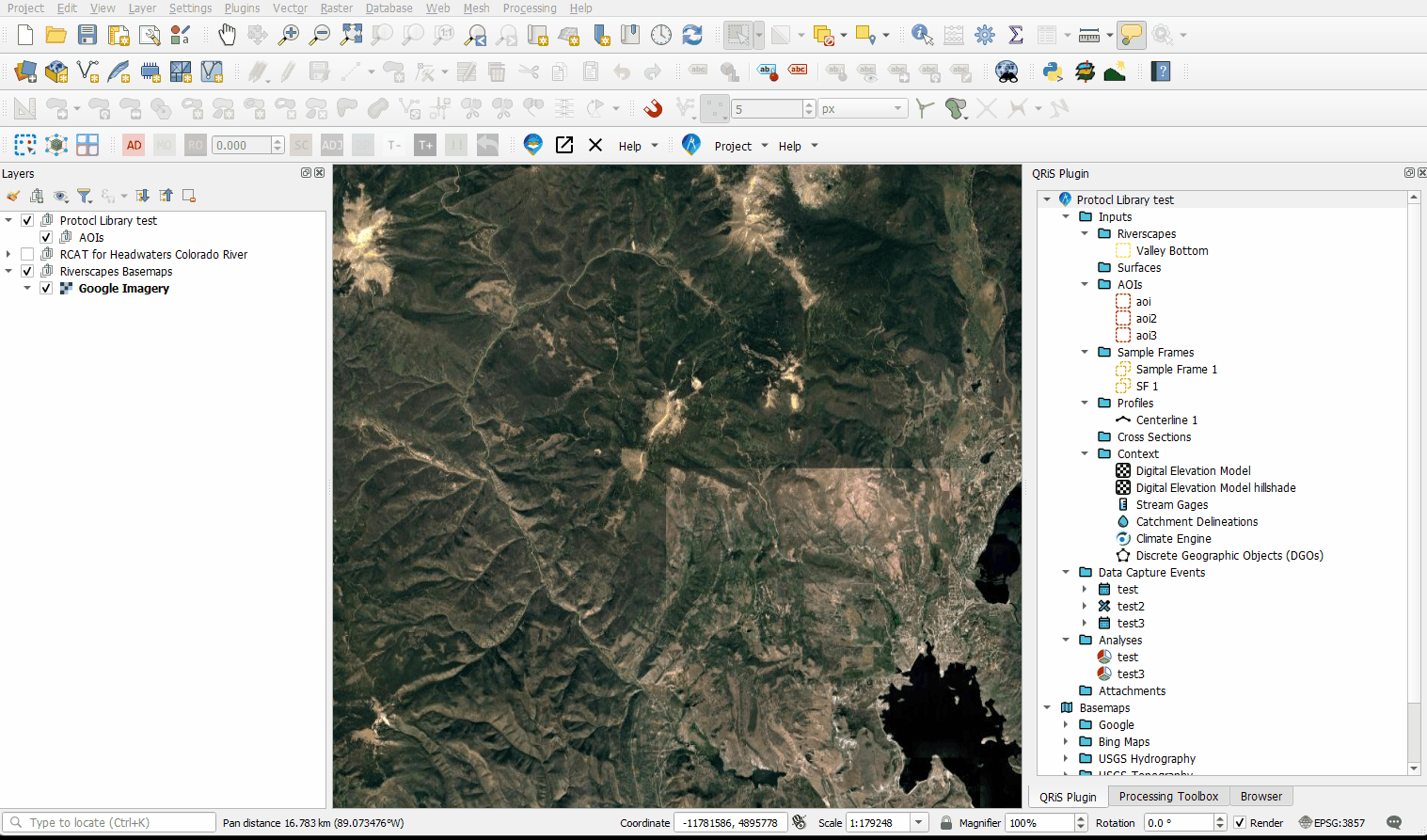
Opening a Riverscapes Project
Information on Riverscapes Projects for QGIS can be found here.
Importing Data from Riverscapes Viewer to QRIS Project
After opening a Rivercspapes Project you will a see the default layers of that project brought into your map as well as a new indow to navigate the riverscapes project.
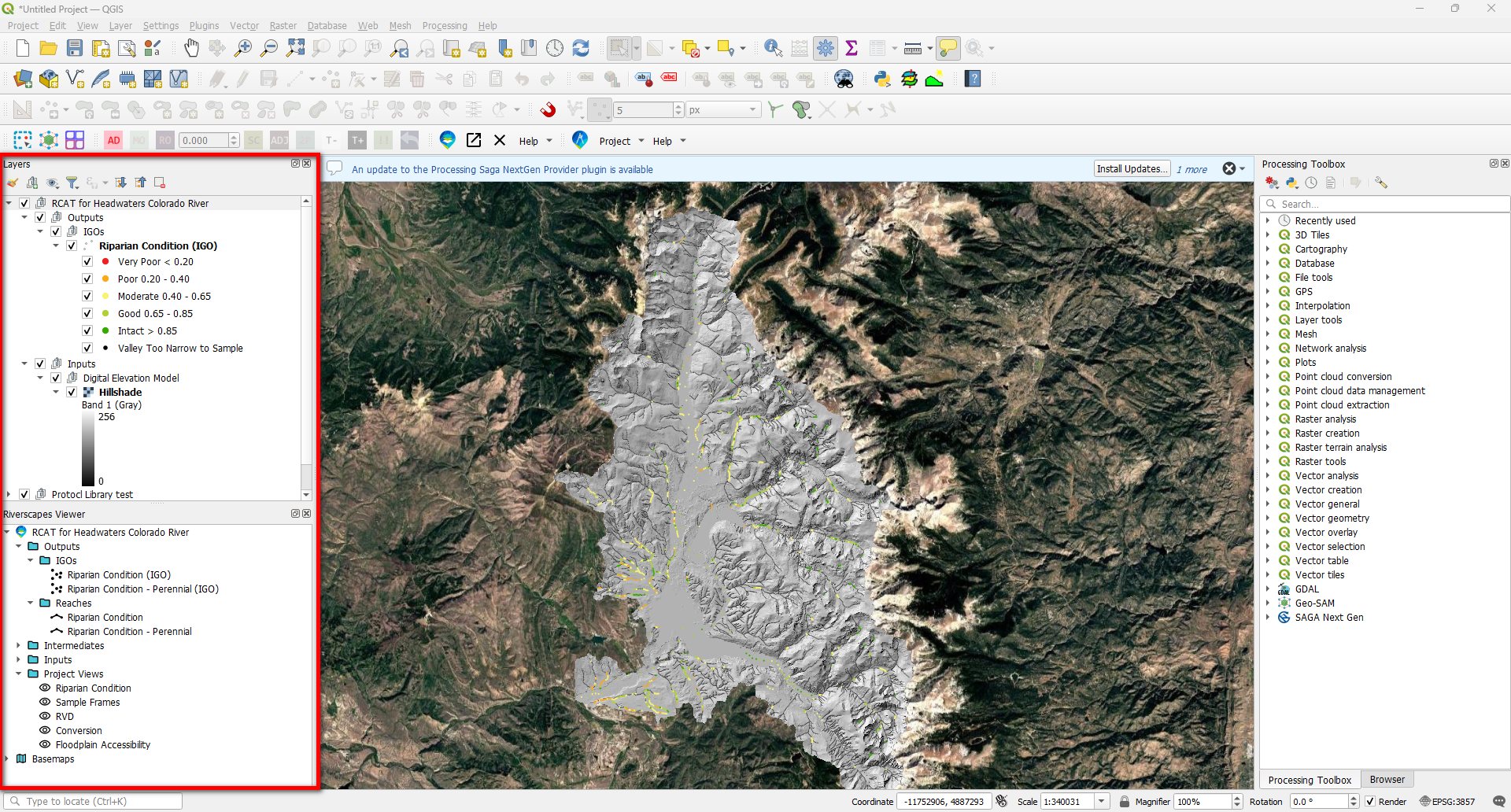
Simultaneously open your QRIS Project so that you have a Riverscapes Viewer window as well as the QRIS plugin window open/visible.
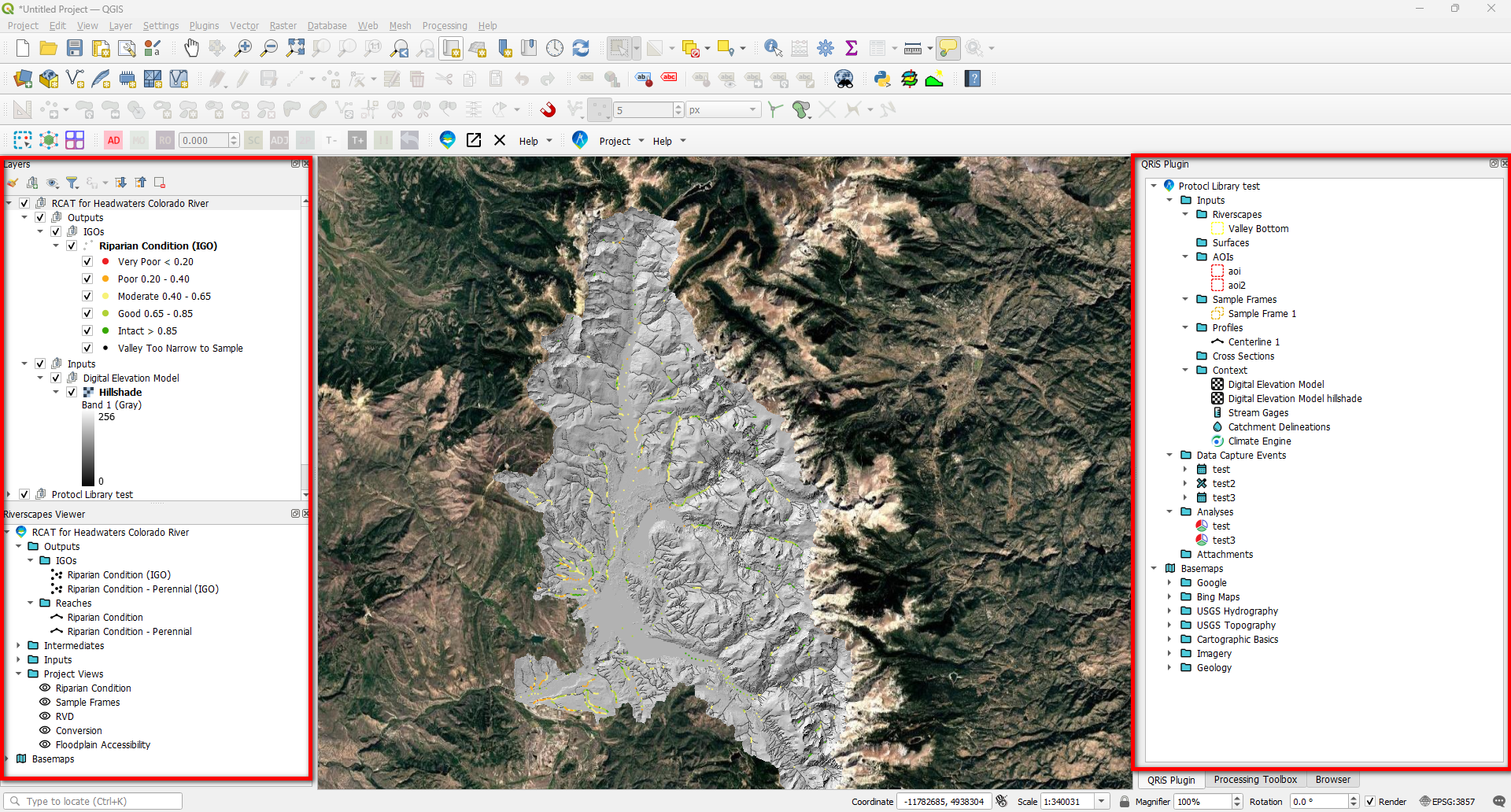
Now you can browse the folders in the Riverscapes Viewer to find the layer you would like to add to your QRIS project. Right-clicking on any layer will open a pop up with the ability to click Add to QRIS. A new window will pop up with the following import options:
- Name - The name you would like the imported layer to have (default comes from layer name in Riverscapes Viewer).
- Source Path - the actual file path the data is coming from.
- Context Layer Type - Only current option is Other.
- Project Path - the new path the file will be stored in the QRIS project.
- Clip to AOI - a dropdown showing all AOIs in project. If you select one the imported data will be clipped to those extents.
- Description - optional description of the layer.
A metadata tab also exists. Metadata from the project is copied over but additonal key/value pairs can be added if desired.
Clicking OK will add the layer to your QRIS project. All layers imported this way are added to the Context folder.
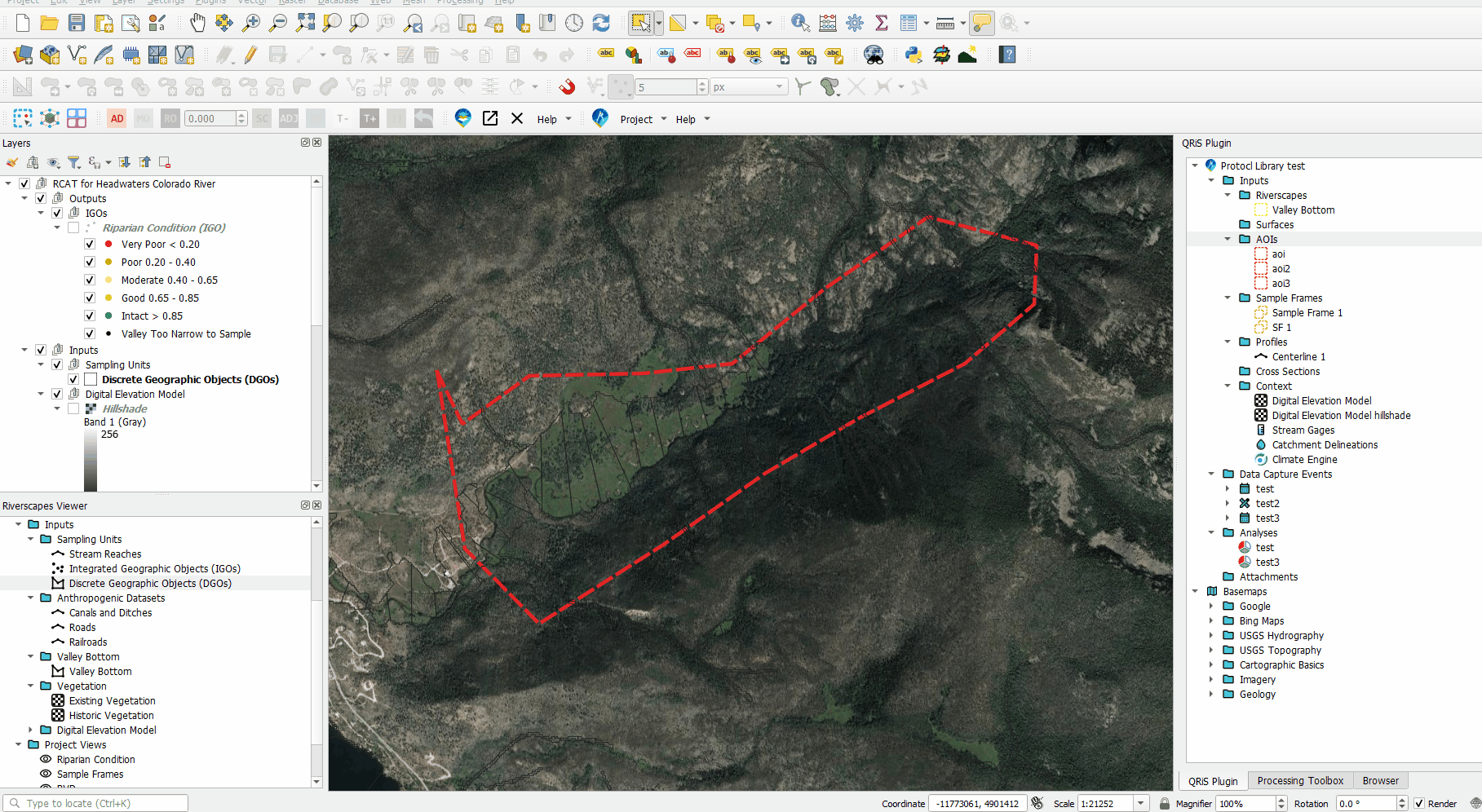
Once a file is added to Context you can right click on it and promote to an AOI, Valley Bottom, or Sample Frame.