Zonal Statistics
The Zonal Statistics Tool calculates statistics of all raster and vector layers in the Map Table of Contents that intersect with a specified AOI polygon.
Usage
-
Make sure the AOI layer has one polygon feature that covers the area of interest (AOI) for which you would like to calculate statistics.
-
Add any layer(s) you would like to calculate statistics for to the Map Table of Contents.
-
Right click on the AOI polygon layer in the Map Table of Contents and select
Zonal Statistics. The Zonal Statistics Tool will open. -
The Zonal Statistics Tool will display a tree containing the vector and raster layers with various statistics. From here you may export the statistics.
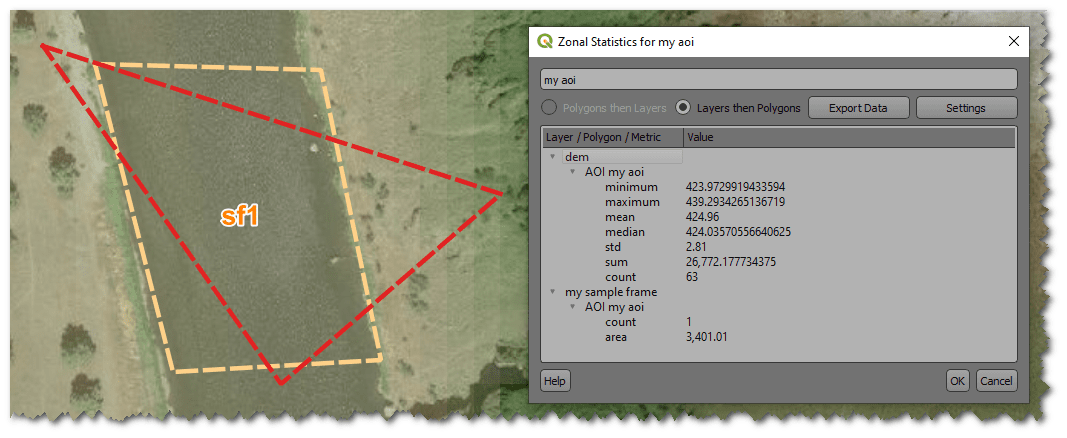
Statistics
Raster layers
The following statistics are calculated for each raster layer:
- Minimum: The minimum cell value in the raster that intersects the polygon.
- Maximum: The maximum cell value in the raster that intersects the polygon.
- Mean: The average of the cell values in the raster that intersect the polygon.
- Median: The median of the cell values in the raster that intersect the polygon.
- Standard Deviation (std): The standard deviation of the cell values in the raster that intersect the polygon.
- Sum: The sum of the cell values in the raster that intersect the polygon.
- Count: The number of cells in the raster that intersect the polygon.
Vector layers
The following statistics are calculated for each vector layer:
- Count: The number of features in the vector layer that intersect the polygon.
- Area: (Polygon geometries only) The total area of the features in the vector layer that intersect the polygon. Default units are square meters.
- Length: (Line geometries only) The total length of the features in the vector layer that intersect the polygon. Default units are meters.
Exporting Statistics
To export the statistics:
- Click the
Export Databutton. The Export Geospatial Metrics form will open.
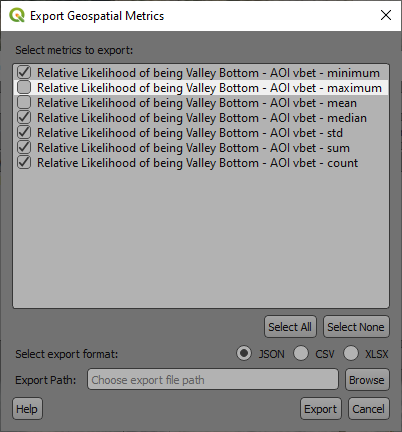
- Select the metrics you would like to export by checking the boxes next to the metrics in the tree. You may also click the
Select Allbutton to select all metrics or theSelect Nonebutton to deselect all metrics. - Choose the file format you would like to export the data to (JSON, CSV or XLSX).
- Specify the file name and location where you would like to save the exported file.
- Click the
Exportbutton to download the file.