Cross Sections
Cross sections are transect lines across a riverscape. They are used to measure the elevation of the river bed and the water surface at a given point in time.
Cross sections can also be used to subdivide a polygon into segments as a way of generating a sample frame.
Importing Existing Cross Sections
Right click on the Cross Sections folder in the QRiS project tree and select Import Existing Cross Sections. This will open a file browser window. Select the feature class that you wish to import. Provide a name and optional description. You can also specify metadata key/value pairs for important information about the database. Click Open and the cross sections will be imported into the project and displayed in the map view.
Create New Cross Sections
Right click on the Cross Sections folder in the QRiS project tree and select Create New Cross Sections. This will open a window where you can specify the name and description of the cross sections. You can also specify metadata key/value pairs for important information about the database. Click OK and the cross sections will be created and displayed in the map view. Use the built in QGIS editing capabilities to edit the cross section geometries.
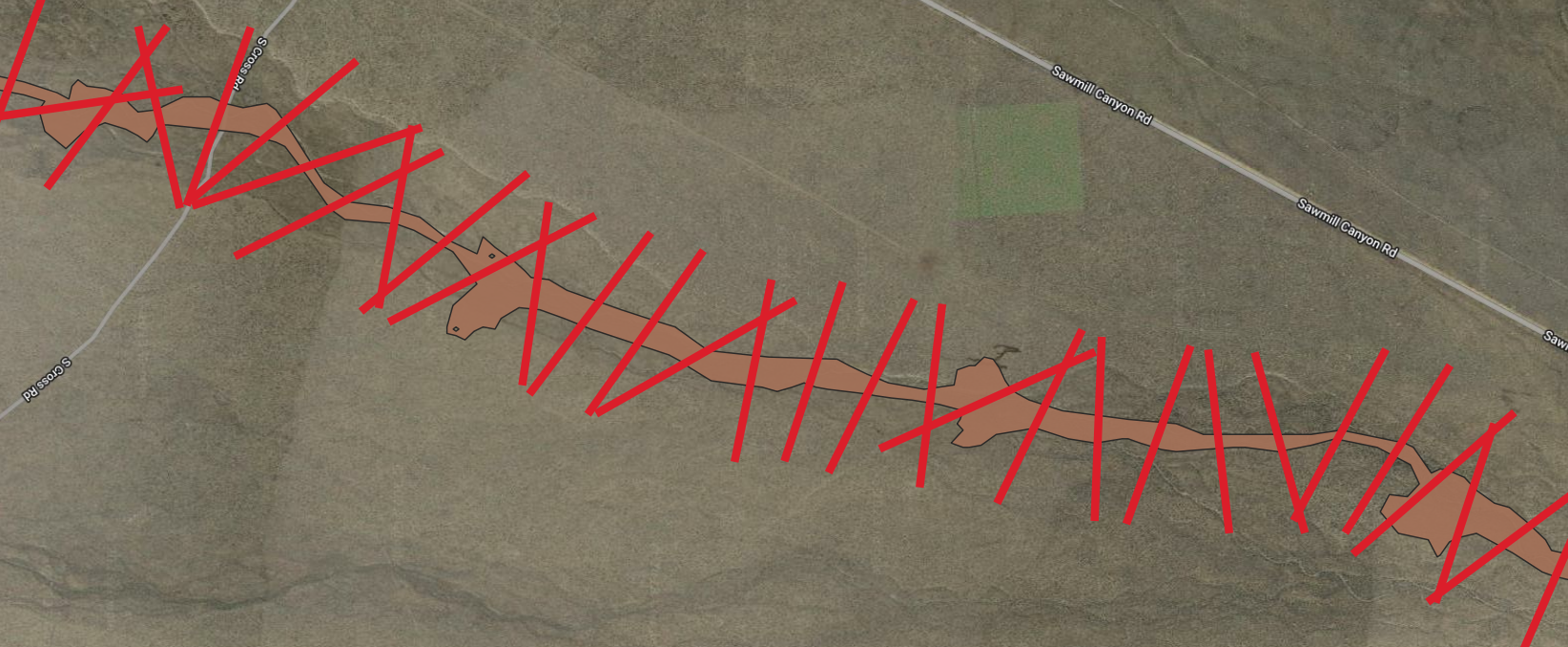
Editing Cross Section Properties
To edit the properties of a cross section, right click on the cross section in the project tree and select Properties. This will open a window where you can edit the name, description, and metadata of the cross section. You can also add the cross sections to the map and use the built in QGIS editing capabilities to edit the cross section geometries.
Generate a Sample Frame
You can use the cross sections to segment a valley bottom polygon into a riverscapes sample frame. To do this, right click on the cross section in the project tree and select Generate Sample Frame. This will open a window where you can specify the name and description of the sample frame. You can also specify metadata key/value pairs for important information about the database. Click OK and the sample frame will be created and displayed in the map view.
Deleting Cross Sections
To delete a cross section, right click on the cross section in the project tree and select Delete. This will remove the cross section from the project.