LTPBR As-Builts
LTPBR as-builts document the final placement and types of structures constructed during a restoration project. Since many LTPBR projects are field fitted during construction, as-built structures may differ from the original specifications of the LTPBR design.
Compared to the design interface, LTPBR as-builts contain only structure layers and include additional temporal attributes for construction & survey dates. Besides these differences, as-built surveys utilize the same constructs as LTPBR designs.
As-Builts can be strengthened with supplemental information including contextual riverscape data (e.g., Data Exchange), high-resolution imagery, or previously completed designs and as-builts (i.e., phases). In QRiS, as-builts can be added by right clicking on the Data Capture Events bin, selecting Low-Tech Process-Based Restoration, and clicking on Add New As-Built Survey.
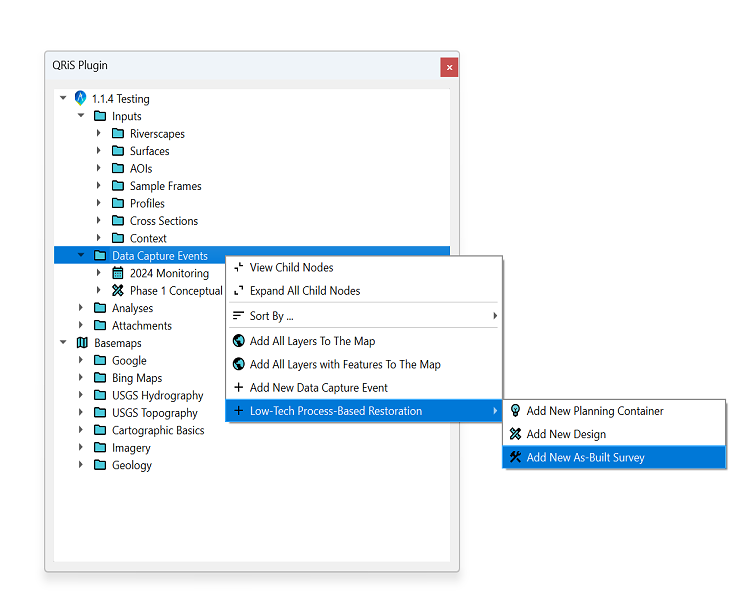
As-Built Interface
Once you have created a new as-built in QRiS, you will be prompted with the following options.
Layers
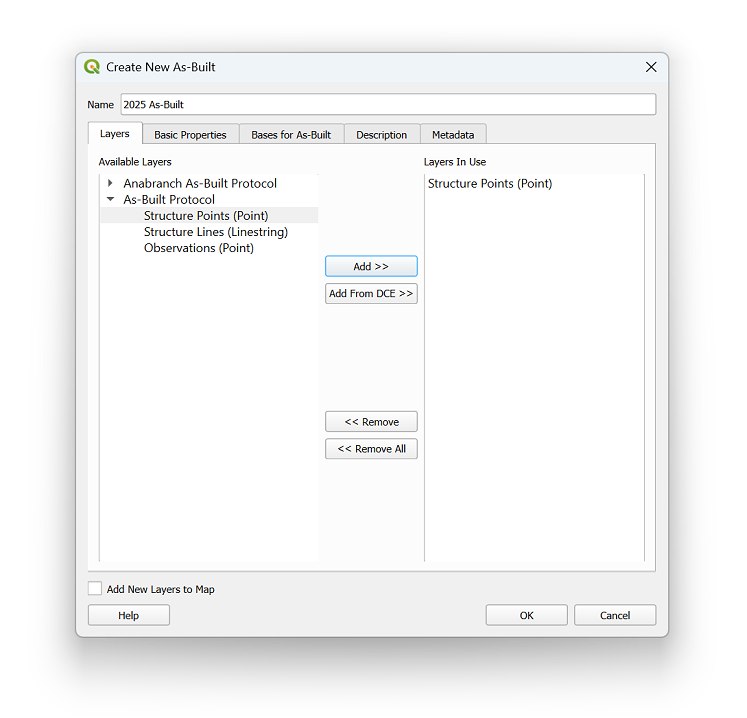
As-Built layers are spatially represented as a point or line feature. These features and their attributes are defined by protocols stored in the protocol library (e.g., LTPBR V2). You have the flexibility to use as many layers as needed, drawing from a single protocol or combining elements from multiple protocols.
Basic Properties
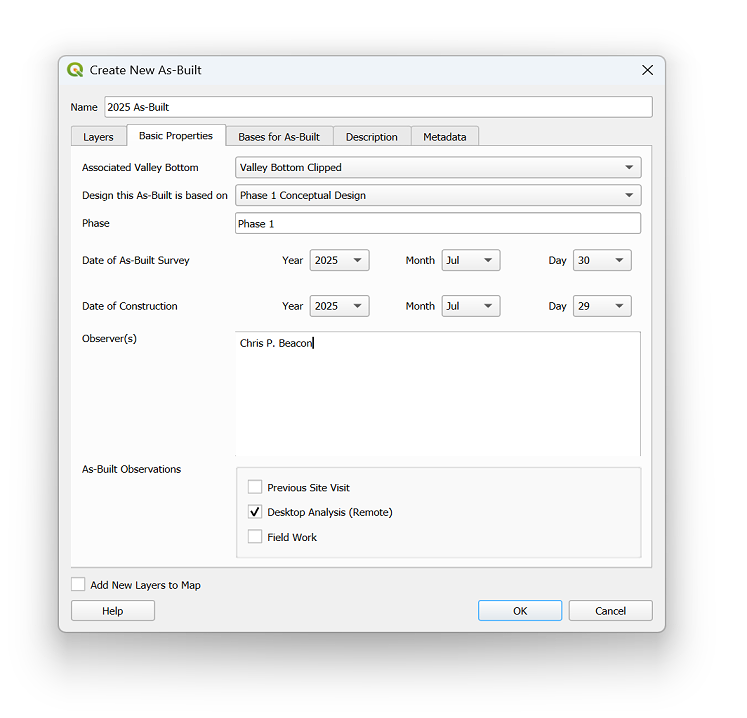
Under Basic Properties, you can provide additional information about your as-built such as dates of survey & completion, project phase, and more. A detailed breakdown is provided below.
ASSOCIATED VALLEY BOTTOM – The valley bottom polygon that defines the boundary of your as-built. This feature is linked to your as-built layers and will be rendered alongside them in the map panel.
DESIGN THIS AS-BUILT IS BASED ON – Original design that guided construction of as-built.
PROJECT PHASE – Implementation phase of the as-built. Many LTPBR projects consist of multiple phases to mark punctuated periods of restoration treatments. For example, Phase 1 may describe structural treatments constructed during the first year of implementation, while Phase 2 would refer to additional structural treatments (or maintenance) constructed in a subsequent year.
DATE OF AS-BUILT SURVEY – Date of survey for completed as-built. Can be entered as year/month/day, year/month, or year only.
DATE OF AS-BUILT CONSTRUCTION – Date of construction for the as-built. Can be entered as year/month/day, year/month, or year only.
OBSERVER(S) – Person or people who surveyed as-built.
AS-BUILT OBSERVATIONS – Describes the setting in which as-built was surveyed.
- PREVIOUS SITE VISIT – As-built was surveyed remotely using information collected from a previous site visit to the project area.
- DESKTOP ANALYSIS (REMOTE) – As-built was surveyed on a desktop computer using GIS software (e.g., QRiS, Google Earth, etc..) and contextual data (e.g., drone imagery).
- FIELD WORK – As-built was surveyed on-site using a mobile GIS application or other means of data capture.
Bases for Designs
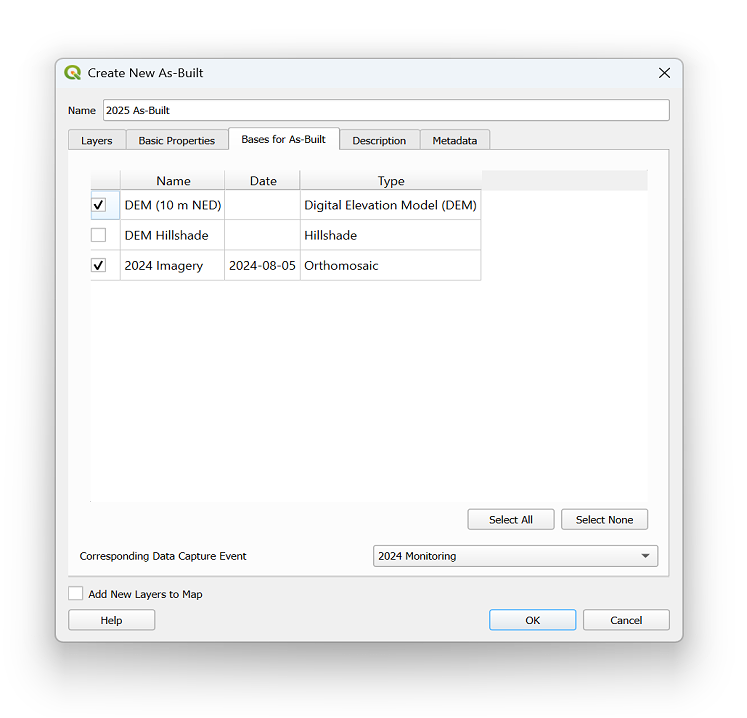
Raster surfaces (from Context or Surfaces bins) or Data Capture Events can be attached to provide important context for the as-built. For example, high resolution drone imagery can be used to show the exact placement of structures post-construction. Like associated valley bottoms, these come linked to your design layers and will be rendered alongside them in the map panel.
Description
Descriptive narrative related to the context, considerations, and constraints associated with the as-built. Descriptions may include (but not limited to) project goals & objectives, collaborating partners, construction limitations, similarities & differences between the as-built and the original design, construction methods and materials used, etc.
Metadata
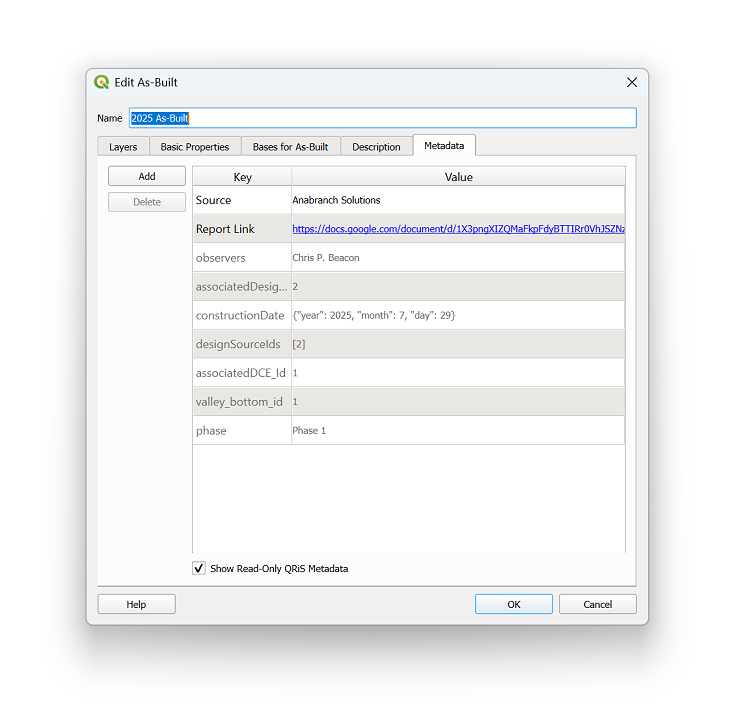
Associated metadata with your as-built. This can include (but not limited to) website links, file & folder locations, data sources, etc. Also comes with read-only QRiS metadata populated with information from the interface.
Help
If users need help or assistance with LTPBR as-builts or the interface, click on the Help button in the lower left hand corner of the interface window.
Opening Layers in Map Panel
Once you have finalized the as-built components within the interface, you can add your layers to the map by clicking on the OK button.